We have provided a set of 5 forms that can be embedded into your website and will allow people to enquire about the various Life Events. Any forms completed, will be shown in the LED and you will be able to ‘Accept’ or ‘Reject’ the enquiry.
To access the forms, from the LED Dashboard, click the ‘Enquiry Forms’ button. You are able to preview any of the forms, by clicking the ‘Preview’ button.
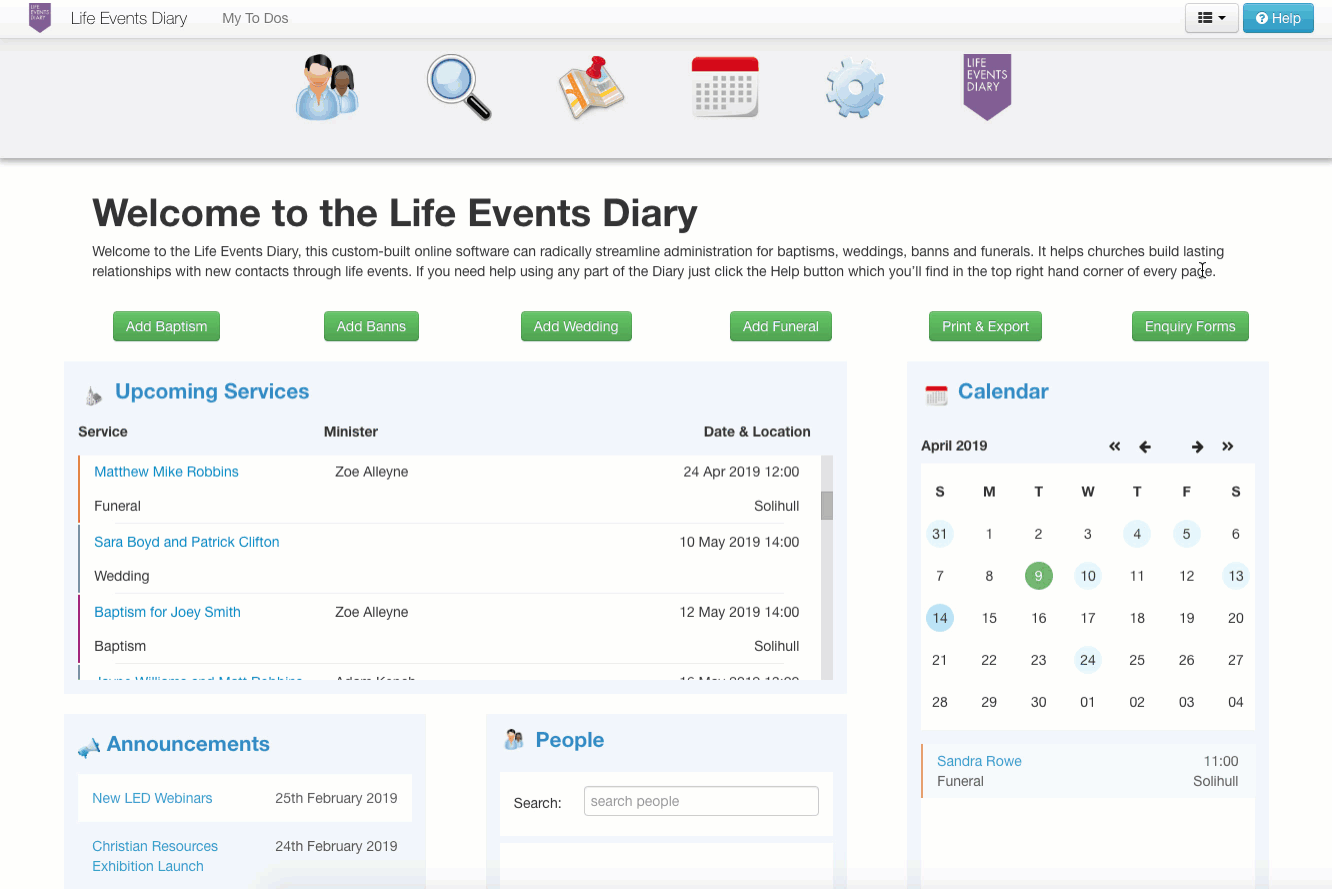
To add the form to your website, you will need to obtain the embed code, which can be accessed by clicking the ‘Copy Code’ button. Clicking the button will show the code and automatically copy it to your clipboard. You can then go to your website and paste the code into the source code of the page the form should appear on.
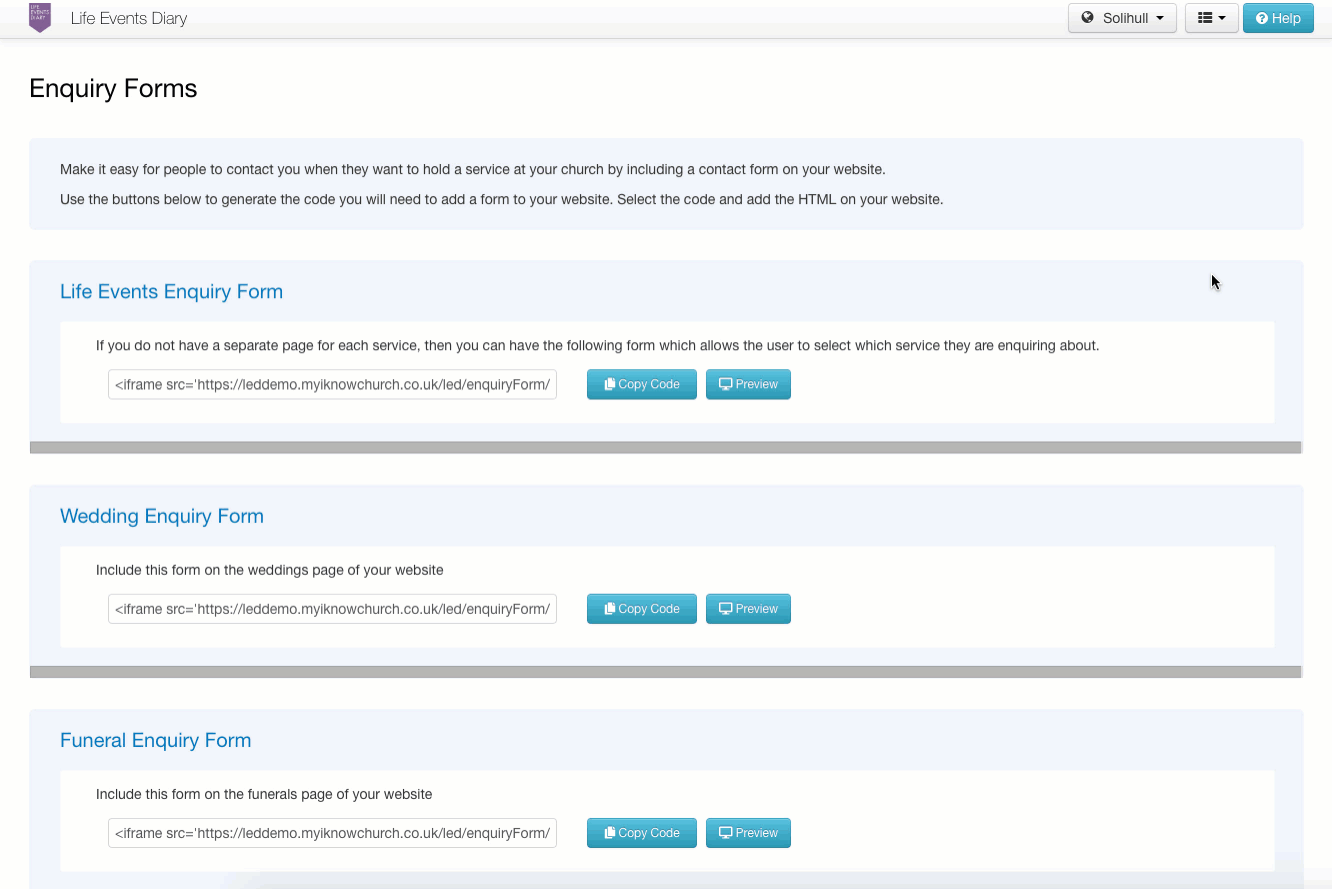
If you want a single form on your website, that will allow people to complete their details for any of the Life Events; Weddings, Banns, Baptisms or Funerals, you can use the ‘Life Events Enquiry Form’. This will allow visitors to your site to choose which event they would like to enquire about, by selecting the relevant event from the dropdown list.
If you prefer to have separate forms for each Life Event, you can choose copy the code for each form and add them, individually to your site.
You can also set up notifications so that an email is sent to the person, or people, of your choice when a form is submitted. To do this, you will need to click the 'Notification' tab followed by the 'Add Person' button.
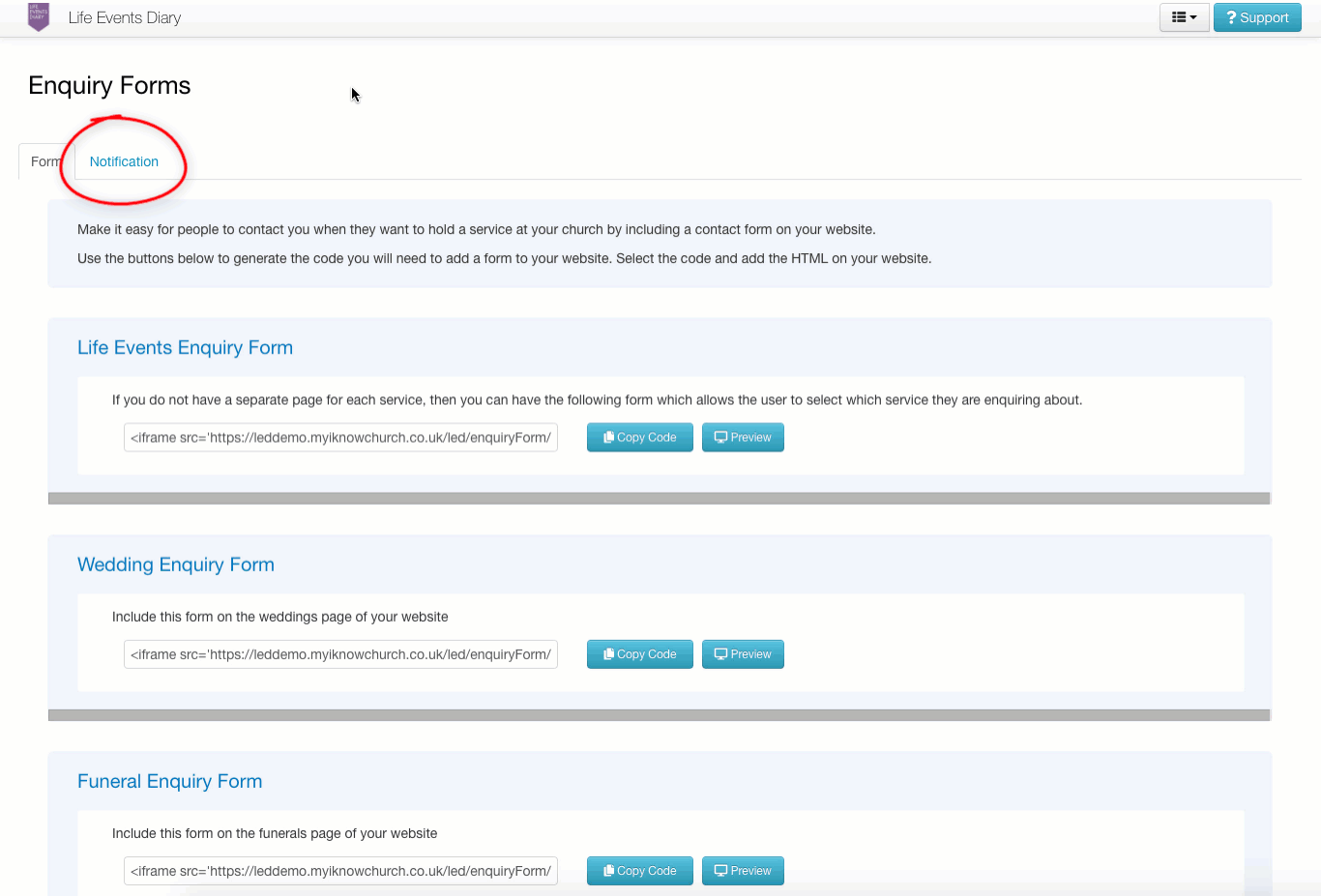
If you select the 'Search People' option, you will be able to search for a person that is listed in your LED database. Selecting 'Use Email Address' allows you to add an email address of someone who isn't in your LED.
Once a person is added, you can select which form, or forms, you would like them to receive notifications for using the selectors.
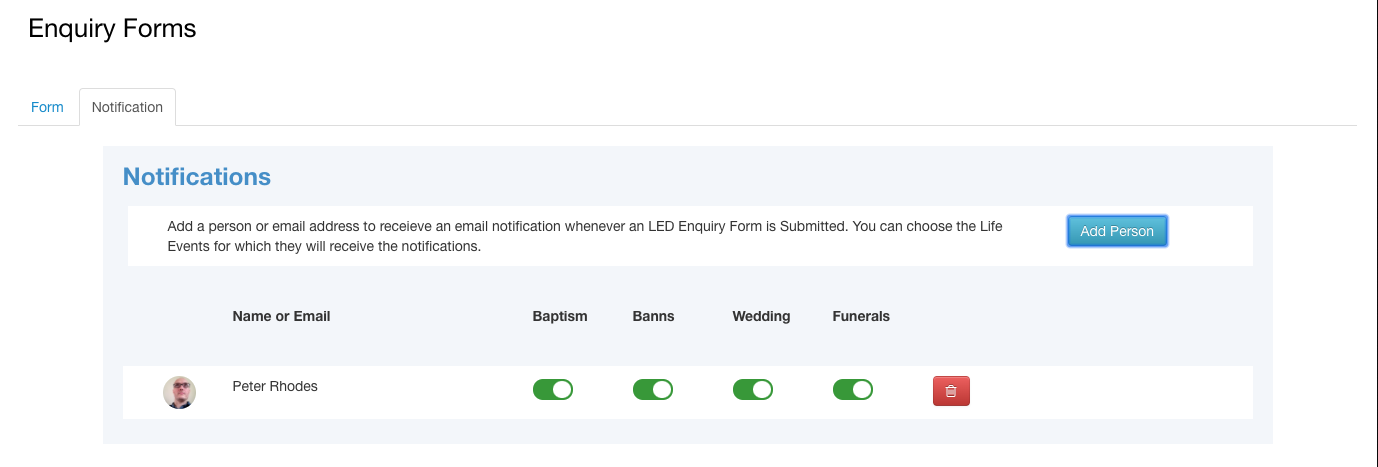
When forms are completed, and submitted, from your website, the email notifications will be sent and they will appear on the LED Dashboard, under ‘Enquiries’. From here, you can see the details that have been completed by clicking the ‘View’ button. Once you have checked all the details, you will have the option to ‘Accept’ or ‘Reject’ the enquiry.
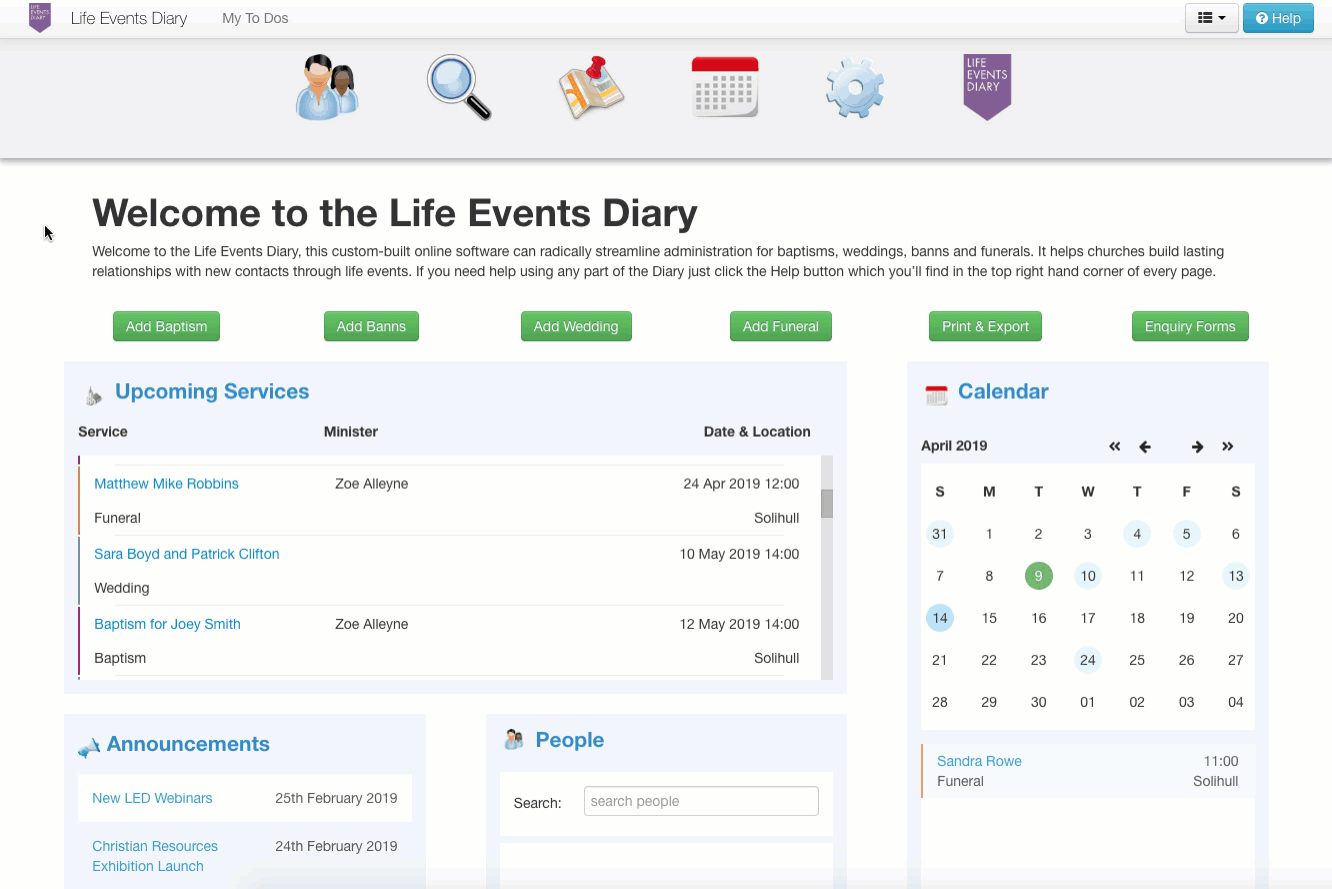
Rejecting the enquiry will remove the form, and the associated details from the LED. Accepting the enquiry will add the people named on the form, to the People module. If there is someone in your database that has the same name as a person on the form, you will see a notification giving the option to use the existing person or add a new profile. Once this is completed the details will be added to the system and you will be able to go to the service to make any changes you need.